A Guide to UX Terminology
The most intimidating part about entering a professional setting that you’re not familiar with is not having the chance to get an adequate grip on all of the terminology, acronyms, and other industry-specific jargon that is being tossed around the room.
When I think back to when I started my first UX job, I know that I would have loved to have a cheat sheet handy before diving in head first. With that being said, we took the opportunity to compile a comprehensive guide of 50 terms that are frequently used in both User Experience and User Interface Design spaces, putting these descriptions in our own words and into the context of Nova’s process.
This guide is especially useful for new team members, interns, or clients that are eager to get onboarded and on the same page as everyone else in the room. In order to create a more inclusive conversation, it’s especially important that everyone has access to the same toolkit.
We hope that you find this guide useful, and insightful!
Accessibility:
Accessibility is the practice of creating an interface that is usable for as many people as possible.
Adaptive Design:
Adaptive design is a more holistic look at ‘responsive design’, reacting to input from users, devices, and screen elements.
Adjacent Products:
Taking the time to identify similar products (not direct competitors) helps the client and the designers to understand what’s already familiar to their user groups.
Aspect Ratio:
This is the proportional relationship between a screen’s width and height, typically measured in pixels.
Card:
A component that houses content and actions that relate to information on a particular subject.
Cognitive Load:
‘Cognitive Load’ is the amount of information that the average working memory can hold at one time. In general, we want to prevent a user from feeling overwhelmed when experiencing a product.
Competitive Analysis:
This is the process of identifying other companies, brands, or businesses in your field in order to understand what they’re already accomplishing.
Connected Experience:
At Nova, when we talk about a ‘Connected Experience’ we’re typically referring to a product experience that connects a physical product to a digital product. Our sweet spot exists at that connection point.
Clickable:
A ‘Clickable’ is another word to describe a digital prototype that anyone can ‘click’ through on their desktop or ‘tap’ through on their phone.
CTA:
A ‘Call to Action’ is a text prompt, typically seen on a button or text link, to inspire users to take the desired action within a digital experience.
Dashboard:
‘Dashboards’ are user interfaces that visualize multiple data sources. Think of a dashboard as your home base where you can access various points of data while having the ability to manage the data that is being output to you.
Data Visualization:
A representation of a dataset, using visuals, and sometimes animations, instead of numbers and words.
Dev Support:
At Nova when we say ‘Dev Support’, we mean being available to answer the development team’s questions or make minor updates during the software development process.
Dialogs:
Sometimes referred to as “modals”, dialogs can require action, communicate information, or help users complete a task. A dialog is like a ‘super notification’, and the point of it is to get the user’s attention front and center.
Disabled State:
This is a state in which a user cannot interact with a certain component, such as a button or a link. When something is disabled, it typically looks flat, or like it’s been grayed out.
Embedded Interface:
A digital interface that is integrated within the design of a product. A familiar example would be a thermostat that lives on the wall of your home.
Enabled State:
This state communicates that a component can be interacted with. For example, an enabled UI button will be set to 100% opacity, and full functionality when pressed.
FAB:
A ‘Floating Action Button’ is a component that represents the more important action on a given screen. This type of button typically ‘floats’ on top of the rest of the content.
Feature Mapping:
‘Feature Mapping’ is an exercise that helps the client and the designer(s) understand and define the prioritization of features within a digital experience. Sometimes clients come to us with a plethora of features that they want to include in their app but need help prioritizing them.
Handoff Package:
This is a term that’s typically used to describe the holistic collection of assets, screens, wireframes, etc. that a software developer would need in order to implement a design into a functional application.
Hex Code:
‘Hex codes’ are a hexadecimal format for identifying colors, typically used in HTML, CSS, SVG, and several other digital design formats.
Iconography:
Simplified visuals that symbolize different actions or sections of an application. Mobile apps, for example, typically have a suite of icons that share the same size, weight, and overall look and feel.
Information Architecture:
No, we aren’t building homes with words, but sort of! ‘Information Architecture’ sets the stage for a clear and organized structure for the content that exists within a product.
Micro-Interaction:
These are small, yet subtle animations that provide the user with visual, and sometimes haptic, feedback. Think about when you ‘like’ a photo on Instagram - what happens?
MVP:
A ‘Minimum Viable Product’ is the simplest, yet functional version of the product experience you’re designing.
Navigation:
The method in which users are able to discover, or move through, any section of a digital experience.
Navigation Drawer:
‘Drawers’ can be opened or closed by default in order to accommodate different app layouts. These are great when there are a lot of menu items, but when we don’t want to overwhelm the user by exposing all of the menu items at the surface level.
Observational Study:
This type of study is typically performed at the very beginning of the design process in order to understand the typical processes, needs, and pain points of key users. The purpose of this study is to simply observe without intervention.
Onboarding:
‘Onboarding’ is the first point of contact that the user has with an app. The purpose of this workflow is to introduce the user to the product that they’re about to use. It’s also an opportunity for the app to create a more personalized experience for its users.
Persona:
Sometimes referred to as an ‘archetype’, personas are key players in identifying who the core users of a product are, and the characteristics they may embody such as age, gender, geographical location, ethnicity, and other interests that are unique to those users.
Prototype:
An interactive mockup that contains key user interfaces and functionality. Prototypes can range from low-fidelity to high-fidelity depending on where you are in the design process. Low-fidelity prototypes can be as simple as pen and paper, and high-fidelity prototypes may almost mimic the real product itself.
Radio Button:
This type of selection control is used when you want the user to choose one, and only one, option from a list.
Screen Real Estate:
Simply put, ‘Screen Real Estate’ is the amount of space available on a display for an application to provide output. Depending on the application you’re designing for, this will vary tremendously.
Snackbar:
Sounds yummy, right? ‘Snackbars’ are a type of notification that is meant to provide updates on an app’s processes. Dismissive ‘snackbars’ only appear temporarily, and then disappear after a given amount of time. Non-dismissive ‘snackbars’ require the user to take action, and will not disappear until the user does something.
Style Guide:
It goes hand in hand with a brand book but is more specific to the visual styles that will be applied to a digital interface. A style guide ensures that the look and feel of a product is consistent from screen to screen.
System Architecture:
A ‘System Architecture’ is a conceptual model that is created early on in the design process in order to define the structure, behavior, and high-level workflows that will exist within a product’s ecosystem.
Text Field:
In this context, ‘field’ is another term for ‘input’. These should indicate that a user can enter information, such as their name or email address.
User Journey Map:
A map that visualizes the steps that a user must take in order to achieve a particular goal or set of goals for a given experience.
UI:
A ‘User Interface’ is the visual output on a screen.
User Stories:
A ‘User Story’ is an informal, general explanation of a user’s end goal, written from the perspective of that end user. Many products account for a handful of user stories.
User Testing:
This is a process that is used to test the functionality of an interface with its core users within a realistic environment.
UX:
‘User Experience’ is an all-encompassing framework that considers all touchpoints of the end-user’s journey.
UX Evaluation:
A ‘User Experience Evaluation’ is a process that is utilized in order to review task flows and the visual experience of a given digital product with a fine-tooth comb. When doing so, UX industry standards and best practices are woven into the output of the review.
Wireframe:
Before any product is put into production, the foundational structure and functionality must be created. You can think of a wireframe as a blueprint for your digital experience.
If you’re interested in learning more about our User Experience process, feel free to reach out. We would love to chat.
You made it! 🎉
This list is actively growing, so be sure to check back for updates. Let us know if there’s a term you think we missed - we’d love to hear from you. As is always true with industry terminology, these are always changing and each manufacturer may have their preferred terms.
We are rooting for you as you enter into this exciting and challenging phase of product development. Please feel free to reach out to the team at Nova if you need support with UX/UI projects: hello@wearenova.co